Google Alerts Set Up: A Step-by-Step Optimization Guide
Blog
Welcome to SEO Martian, your ultimate destination for top-notch SEO services and expert digital marketing advice. In this comprehensive guide, we will walk you through the step-by-step process of setting up Google Alerts, an invaluable tool for enhancing your online presence, monitoring your brand, and staying ahead of the competition. Follow these guidelines to optimize your Google Alerts effectively.
Chapter 1: Introduction to Google Alerts
Google Alerts is a free and user-friendly tool offered by Google that notifies you whenever specific keywords or phrases appear on the web. By setting up alerts for relevant keywords, you can stay informed about the latest industry trends, monitor your brand mentions, track competitor activities, and discover new content ideas for your own website or blog.
Chapter 2: Benefits of Google Alerts
Not convinced about the benefits of Google Alerts? Let us outline a few key advantages that make this tool essential for any business or website owner:
- Brand Monitoring: Set up alerts for your brand name to receive notifications whenever it is mentioned online. This allows you to promptly address any negative feedback or engage with people discussing your brand.
- Competitor Analysis: Keep tabs on your competitors by setting up alerts for their brand names or industry-related keywords. This helps you stay ahead by monitoring their strategies, product launches, or any updates that may impact your business.
- Content Inspiration: Looking for fresh content ideas? Create alerts for relevant industry topics or keywords, and receive notifications whenever new articles or blog posts are published. This helps you bridge the gap and stay up to date with the latest trends.
- Market Research: Set up alerts for industry-specific keywords, trends, or your target audience to gather valuable market insights. Stay informed about emerging trends, customer preferences, or relevant news that could impact your business strategy.
Chapter 3: How to Set Up Google Alerts
Setting up Google Alerts is a straightforward process. Follow these step-by-step instructions:
Step 1: Visit the Google Alerts Website
Visit the Google Alerts website by typing https://www.google.com/alerts in your web browser's address bar. This will direct you to the Google Alerts homepage.
Step 2: Sign in to Your Google Account
If you have a Google Account, sign in using your credentials. If you don't have one, click on the "Create Account" button to set up a new Google Account.
Step 3: Configure Your Alert Settings
Once signed in, you'll see the Google Alerts dashboard where you can configure your desired alert settings:
Keywords:
Enter the keywords or phrases you want to monitor. Be specific and use keyword phrases that are relevant to your industry, business, or brand. You can add multiple keywords by separating them with commas.
Result Type:
Choose whether you want to receive alerts for everything, news, blogs, videos, discussions, or books.
How Often:
Select how often you want to receive alerts: as-it-happens, once a day, or once a week. Consider your preferences and the urgency of the information you wish to receive.
How Many:
Determine how many results you want to receive: only the best results, all results, or a specific number of results. Keep in mind that receiving all results may generate a higher volume of alerts.
Deliver To:
Choose where you want to receive the alerts: your email address, Feedly, or as an RSS feed. If you select email, make sure you provide a valid email address.
Language:
Select the language of the alerts you wish to receive. This ensures that you receive relevant alerts in your preferred language.
Region:
Specify the region you want the alerts to be targeted to. This can be useful if you have a local or regional business presence.
Step 4: Create Alert
Once you have configured your desired alert settings, click on the "Create Alert" button to save your preferences. Google will send you a confirmation email to verify your email address and activate the alerts.
Chapter 4: Tips for Optimizing Google Alerts
Now that you have set up your Google Alerts, let's explore some additional tips to optimize their effectiveness:
1. Be Specific:
Choose specific keywords or phrases that precisely reflect what you want to monitor. This helps filter out irrelevant alerts and ensures you receive only the most relevant information.
2. Monitor Your Brand:
Set up alerts for your brand name, product names, or trademarks to stay informed about your online reputation. Promptly address any negative mentions or engage with customers who are discussing your brand.
3. Track Competitors:
Create alerts for your competitors' brand names, products, or industry-specific keywords to monitor their activities. Stay updated on their strategies, product launches, or any news that may impact your business. Use this valuable information to fine-tune your own marketing efforts.
4. Explore Industry Trends:
Stay on top of the latest industry trends by setting up alerts for relevant keywords or topics. This helps you stay informed about emerging technologies, consumer preferences, or industry news that could shape your business strategy.
5. Discover Content Ideas:
Use Google Alerts as an inspiration tool for generating fresh content ideas for your website or blog. Set up alerts for industry-specific keywords and receive notifications whenever new articles or blog posts are published. This allows you to stay ahead of the curve and create valuable content for your audience.
6. Refine Your Alerts:
Regularly review your Google Alerts settings and adjust them as needed. Refining your alerts ensures you receive the most relevant information without being overwhelmed by irrelevant alerts. Experiment with different combinations of keywords and Result Types to fine-tune your alerts.
Chapter 5: Amplify Your SEO Efforts with Google Alerts
Google Alerts is more than just a monitoring tool – it can be a powerful asset to enhance your SEO efforts. Here are a few ways to leverage Google Alerts for search engine optimization:
1. Backlink Opportunities:
Set up alerts for specific keywords along with terms like "write for us," "guest post," or "submit article" to discover potential websites that accept guest posts or contribute to relevant blogs. This helps you identify backlink opportunities and build valuable connections in your industry.
2. Monitor Competitor Backlinks:
Create alerts for your competitors' domain names along with terms like "link," "backlink," or "mention" to stay updated on their backlink profiles. This allows you to uncover link-building opportunities and potentially replicate their successful strategies.
3. Content Distribution:
Set up alerts for your latest blog posts or articles to discover websites or blogs that have mentioned or shared your content. Engage with these publishers, thank them for featuring your content, and build relationships that can lead to future collaborations or guest posting opportunities.
4. Identify Influencers:
Create alerts for industry-specific keywords or hashtags to track influencers and thought leaders in your niche. Stay informed about their latest content, engage with them on social media, and explore potential partnership opportunities that can amplify your brand's reach.
5. Reputation Management:
Set up alerts for negative keywords combined with your brand name to monitor any negative mentions of your brand online. By being proactive in addressing such issues, you can protect your brand's reputation and maintain a positive online image.
Conclusion
Congratulations! You have successfully set up Google Alerts and now have a powerful tool to monitor relevant keywords, stay informed about industry trends, and optimize your SEO efforts. By following the guidelines outlined in this guide, you can leverage Google Alerts to enhance your brand's online presence, stay ahead of your competitors, and generate valuable content ideas. Remember to regularly review and refine your alerts to ensure you receive the most relevant information. Embrace the power of Google Alerts and watch your online success soar!