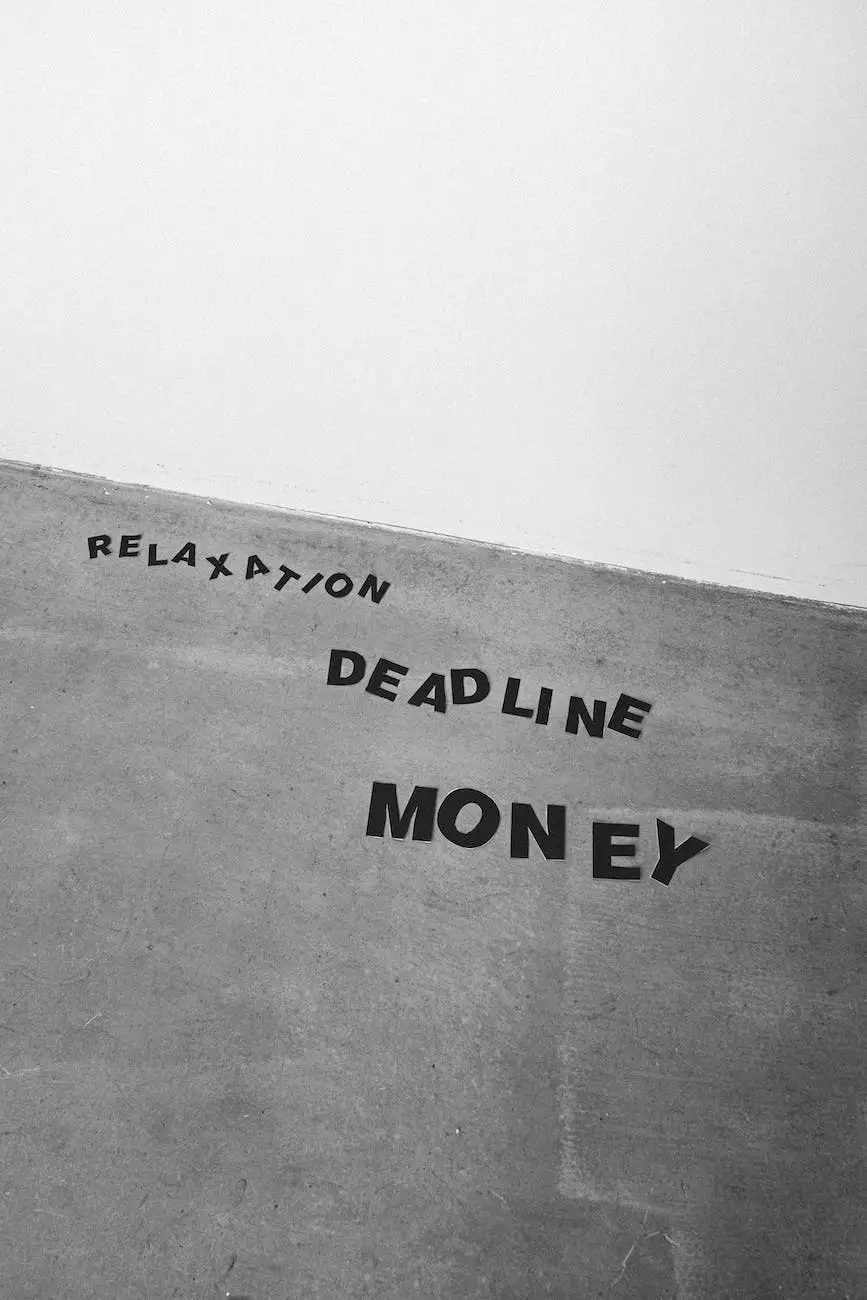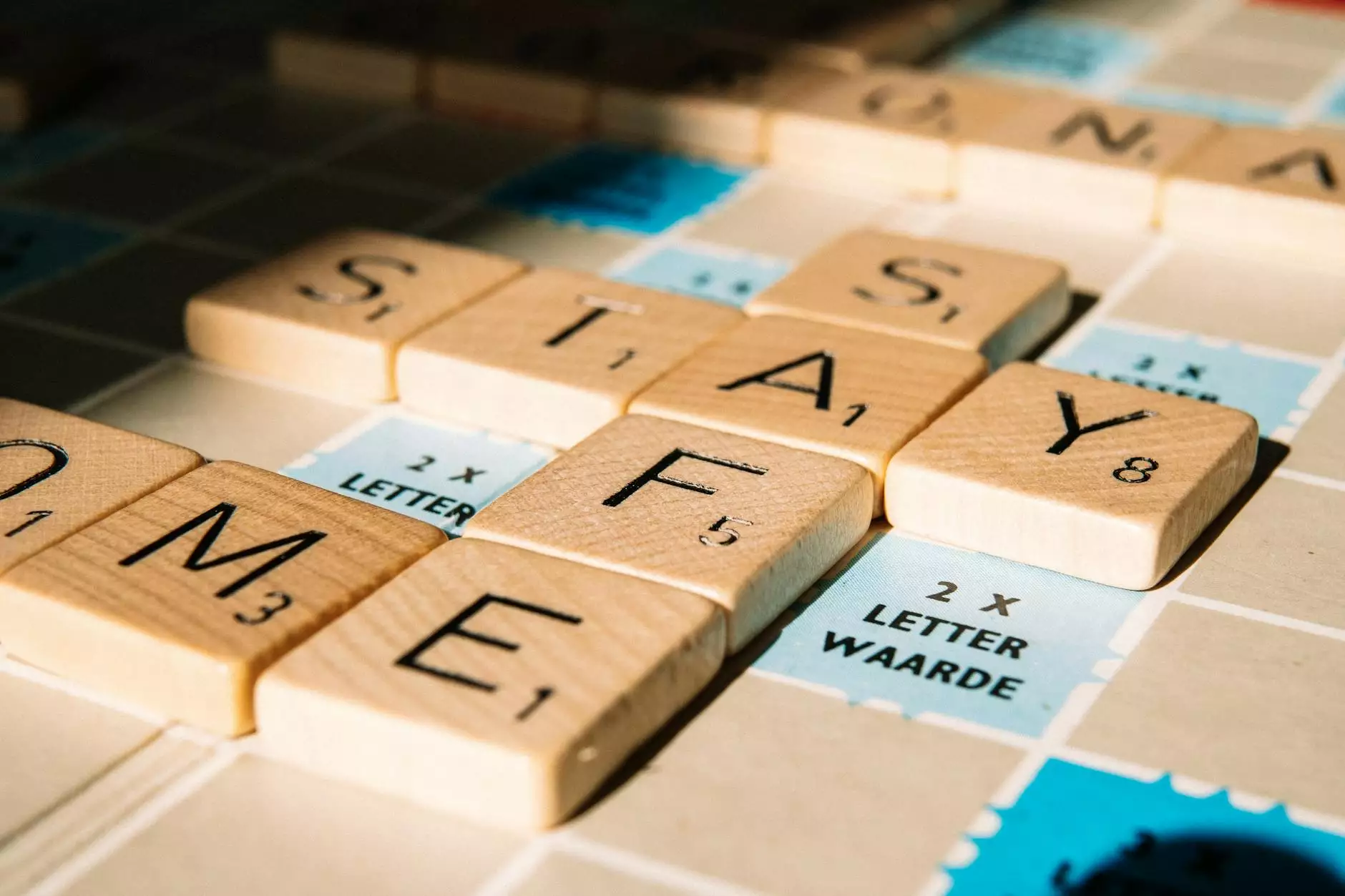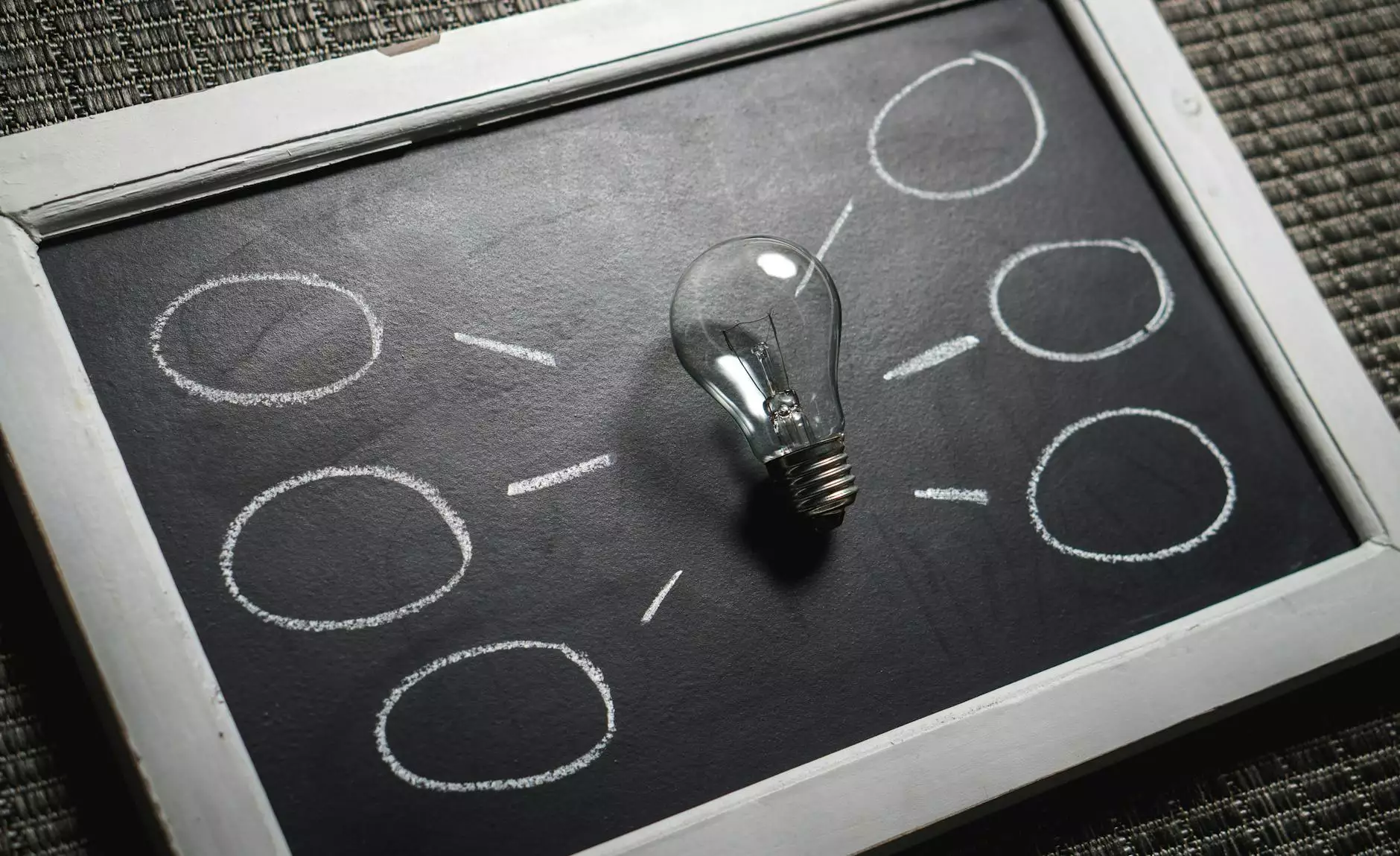How to Fix Wordpress Page or Posts Returning a 404 Error
Blog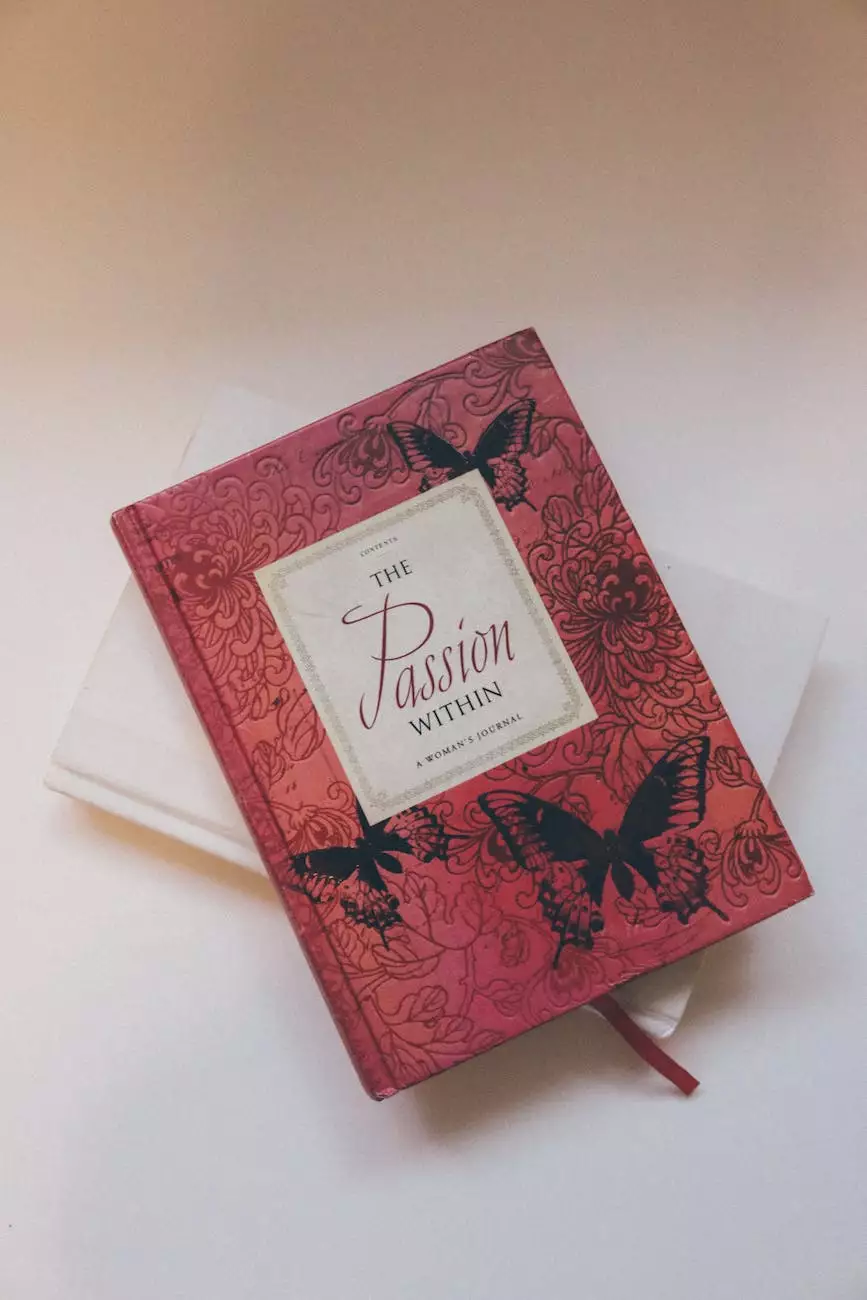
Are you frustrated with encountering 404 errors on your Wordpress website? These errors can negatively impact your website's user experience and SEO performance. Thankfully, there are several steps you can take to effectively fix these errors and improve the overall performance of your Wordpress website.
Understanding 404 Errors
Before we delve into the solutions, let's understand what 404 errors actually are. A 404 error occurs when a webpage or post cannot be found on the server. This might be due to various reasons such as incorrect URL structure, deleted pages or posts, or broken links.
1. Check and Update Permalink Settings
One of the most common causes of Wordpress 404 errors is incorrect permalink settings. To check and update your permalink settings, navigate to the Settings tab in your Wordpress dashboard, and click on Permalinks. Choose a permalink structure that is SEO-friendly and descriptive, such as Post Name or Month and Name.
2. Verify Existence of Page or Post
If you are encountering a 404 error on a specific page or post, double-check its existence. Go to the Pages or Posts section in your Wordpress dashboard, and ensure that the page or post is published and hasn't been accidentally moved to the trash. If it is in the trash, restore it, and the 404 error should be resolved.
3. Update Internal Links
Internal links play a crucial role in defining the structure of your Wordpress website. Broken internal links can lead to 404 errors. Perform a thorough audit of your website and update any internal links that are pointing to non-existent pages or posts. This can be achieved by using a plugin like Broken Link Checker or manually reviewing your content.
4. Implement 301 Redirects
If you have permanently moved a page or post to a new URL, it's essential to set up a 301 redirect. This redirects the old URL to the new one, effectively informing search engines and users about the change. You can use plugins like Redirection or Simple 301 Redirects to set up these redirects easily.
5. Clear Cache and Cookies
Cache and cookie-related issues can sometimes cause 404 errors. Clearing your cache and cookies can help resolve these issues. Simply go to your web browser's settings, locate the cache and cookies section, and clear them. Restart your browser and check if the 404 error persists.
6. Fix .htaccess File
The .htaccess file is an important configuration file in Wordpress. A corruption or misconfiguration of this file can lead to 404 errors. To fix this, navigate to the root folder of your Wordpress installation and locate the .htaccess file. Make a backup of the file, then delete or update its contents as per Wordpress' recommended default rules. Save the changes and check if the 404 error is resolved.
7. Consult with Your Web Hosting Provider
If you have tried all the above steps and are still experiencing 404 errors, it might be beneficial to reach out to your web hosting provider. They can advise on any server-level configuration issues that might be causing the errors. Additionally, they can help identify and resolve any database-related issues that may be contributing to the problem.
Improve Your Website's SEO Performance with SEO Martian
At SEO Martian, we specialize in providing top-notch SEO services for businesses in the Business and Consumer Services industry. Our team of SEO experts has extensive experience in optimizing Wordpress websites and can help you improve your website's performance, including fixing 404 errors. With our comprehensive SEO strategies, we can boost your website's visibility in search engine rankings and drive targeted organic traffic to your business.
Contact SEO Martian today to learn more about our SEO services and how we can help you outrank your competitors in the online landscape. Don't let 404 errors hold back your website's potential. Take action now and optimize your Wordpress website for maximum performance and success!